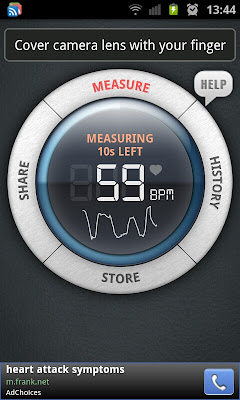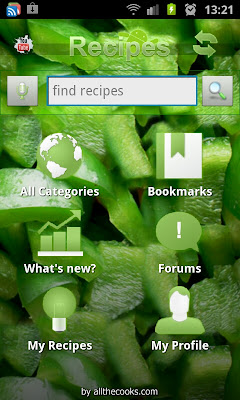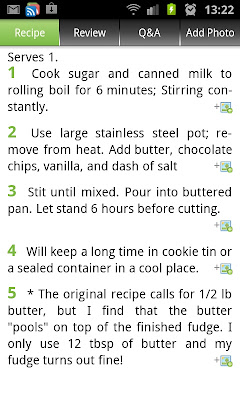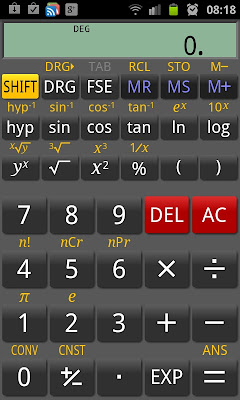If you don't know what Minecraft is, chances are you've only started using the internet this very second. :)
Minecraft is the Indie game that took the world by storm. It's a big sandbox game where you can shape the world to your exact liking. Add to that the harvesting of resources and building stuff (anything from a small log cabin in the woods to deep underground mines and glorious works of art!), as well as zombies and sheep, and you've got a pretty amazing and addictive game!
People will complain about the blockiness of the graphics, but that is what gives this game so much charm and personality! It just shows you, a games doesn't necessarily need awesome and high detailed graphics to be awesome!
Now, the pocket edition is a work in progress, much like the desktop version was for so very long. As you can see in the above screen shot, we're on version 0.2.0 alpha. So at this stage, it's not even close to what the desktop version is, but it's definitely getting there!
I bought the game for $0.10 when Android had there massive app download drive, but you can still buy it for $6.99 - a little steep for my liking (very happy that I got it for ten cents!), but I foresee great things for this little gem in the mining (see what I did there?? Gem? Mining? Minecraft??? ;P
Luckily, a demo version is available, so you can get that to first check it out.
Get the full version here
And the demo version here
So, at this stage the game has two modes - Creative and Survival. Creative mode just gives you this big, randomly generated world which you can sculpt to your exact liking, where the Survival mode adds a few things, like gathering some resources, and fending of zombies at night!
Here is my little house by the sea, which I started when the game was still version 0.1.0 (no survival mode back then):
In the second screen shot, I'm actually flying (something you can only do in creative mode) - you'll also see the on-screen controls on the left. The button in the middle is to jump - double tap that one to fly.
I must say, the game's performance on my Galaxy S2 is extremely smooth and without drops in frames per second at all. It does take some getting used to using the onscreen controls like that. Looking around is done by tapping and moving your finger across the screen. If you tap an hold in one spot, you'll start digging that specific block if it's close enough.
Here's a few from my little house's "porch" :)
The survival mode introduces a few extra things, most notably zombies that want to do nothing but eat your brains. So the first thing you always do in a Survival game is build a shelter, so that you can survive the night's horrors!
As you can see in the above screenshot, I made my little shelter by digging out a cave in the side of a hill. I recommend doing that because it's quicker.
You'll also notice the health bar, so in Survival mode you can die! EEK! ;)
Furthermore, you can start gathering some resources, with which you can only build at this stage. In the desktop version, you can craft all kinds of stuff, like weapons, doors, furniture, traps, etc. I'm sure these will be added to the game as new versions get released! (Hopefully!)
With this version you have a limited range of blocks that you can place, but I'm sure this list will also keep growing as time goes by:
As you can see, you have an unlimited supply of most of the blocks and items, but some of them you have to gather in your adventures.
I was lucky and survived my first night :) I did face a few zombies, but that wasn't too hard:
Anyway, this is a really good little time waster, and the promise of more updates to expand the features of the game means it'll keep on getting better and better. (I'll keep everyone posted on the updates as they happen!)
One thing I haven't tried out though, is joining some friends in a multiplayer game. If you have, feel free to leave some comments on how that is! Also, if you've build a masterpiece, and would like it to be featured on this blog, please let me know, I'd love to show off some of your hard work here :D
Time to go build a basement for my house! (will post some screen shots of that later!)
Till next time!
Showing posts with label apps. Show all posts
Showing posts with label apps. Show all posts
Friday, February 24, 2012
Saturday, February 11, 2012
Nintendo Entertainment System (aka NES) Emulator
I'm going to cut right to the chase. See the below screen shots:
Yes, your eyes aren't deceiving you! I was playing Super Mario Brothers on my phone! To do something like that, you need something that we call an emulator, and together with that, you need the actual ROMs, which are the games themselves.
The emulator I'm using here is a very nice, and most importantly, free one called John NES Lite (NES Emulator).
Get it here.
The free version works just like the paid for one, but it is ad supported.
It includes several customization options. For example, you can hold the phone portrait or landscape, you can alter the size of the buttons on screen, you can take screen shots, etc.
Now the only thing you need to actually play some games on it, would be the games themselves. I am not sure how the copyrights and that kinda stuff works for games on the NES. I take it, if you own the game, you can download it without worrying.
To get some games, simply google "nes roms", download the roms, copy them to your phone, and the app should automatically scan your phone for new games :)
Ahh, nostalgia! Enjoy!
Yes, your eyes aren't deceiving you! I was playing Super Mario Brothers on my phone! To do something like that, you need something that we call an emulator, and together with that, you need the actual ROMs, which are the games themselves.
The emulator I'm using here is a very nice, and most importantly, free one called John NES Lite (NES Emulator).
Get it here.
The free version works just like the paid for one, but it is ad supported.
It includes several customization options. For example, you can hold the phone portrait or landscape, you can alter the size of the buttons on screen, you can take screen shots, etc.
Now the only thing you need to actually play some games on it, would be the games themselves. I am not sure how the copyrights and that kinda stuff works for games on the NES. I take it, if you own the game, you can download it without worrying.
To get some games, simply google "nes roms", download the roms, copy them to your phone, and the app should automatically scan your phone for new games :)
Ahh, nostalgia! Enjoy!
Friday, December 9, 2011
Lots of apps for $0.10
This is just a quick post, for those who didn't know, Google is pushing 10 billion app downloads, and with that they have 8-12 apps everyday marked down to only $0.10! That's R0.80 for us South Africans!
I've bought several already, so lots of reviews that will be coming in the next couple of weeks!
My favourite at the moment - Game Dev Story - get it here
Stay tuned!
I've bought several already, so lots of reviews that will be coming in the next couple of weeks!
My favourite at the moment - Game Dev Story - get it here
Stay tuned!
Thursday, November 10, 2011
Galaxy S2 Photo Editor
The Galaxy S2 comes standard with a very decent photo editor app, called, wait for it :) - "Photo editor" - very handy for a few quick touch ups, cropping or rotating. It's not a full Photoshop type app, but for every day use, it does the job nicely!
In this post I'll quickly go over all the features it has - starting the app, allows you to select which image you want to edit:
You can either select an existing image, or take a new one... Once you've selected the photo you want to edit, you'll get a neat interface with everything you need right there:
The next one you'd need would be a cropping tool - we always get stuff like fingers or bystanders that spoil the photo, so cropping the pic can easily fix that. It can even turn a crappy photo into a MASTERPIECE!!!
This little app also have several selection related tools and features, which allows you to make edits to only certain parts of a photo:
At the bottom you'll see a back and forward button, so you can undo and redo any steps you take... Next to that you have a paint pallet icon, which gives you options to play with the brightness and contrast settings:
The magic wand tool gives you options to make some blur related changes to your selection (you need to make a selection first for this to work):
The final tool in the list gives you some other effects you can apply to your pic:
So there you have it, that covers the stock standard "Photo editor" that comes by default with the Galaxy S2 - it's got enough to allow you to do the basics, but it won't be used by professional photographers :) (they'll anyway rather use their PC or Mac)
I'll have a look to see what alternatives to the standard photo editor there are out there, and maybe do some reviews on them too.
Till next time!
In this post I'll quickly go over all the features it has - starting the app, allows you to select which image you want to edit:
You can either select an existing image, or take a new one... Once you've selected the photo you want to edit, you'll get a neat interface with everything you need right there:
The most basic feature any decent photo editor app must have is a rotate one, and luckily, this one does! It also includes "flip horizontally" and "flip vertically" features:
The next one you'd need would be a cropping tool - we always get stuff like fingers or bystanders that spoil the photo, so cropping the pic can easily fix that. It can even turn a crappy photo into a MASTERPIECE!!!
This little app also have several selection related tools and features, which allows you to make edits to only certain parts of a photo:
At the bottom you'll see a back and forward button, so you can undo and redo any steps you take... Next to that you have a paint pallet icon, which gives you options to play with the brightness and contrast settings:
The magic wand tool gives you options to make some blur related changes to your selection (you need to make a selection first for this to work):
The final tool in the list gives you some other effects you can apply to your pic:
So there you have it, that covers the stock standard "Photo editor" that comes by default with the Galaxy S2 - it's got enough to allow you to do the basics, but it won't be used by professional photographers :) (they'll anyway rather use their PC or Mac)
I'll have a look to see what alternatives to the standard photo editor there are out there, and maybe do some reviews on them too.
Till next time!
Memo Notes, and a better alternative
The Galaxy S2 comes standard with their Memo app, which you'd basically use to make quick notes:
It works ok, but I'm not too fond of it. I decided to look for an alternative, and found Evernote - the nice thing about Evernote, is it includes the ability to take a quick picture or video or even voice recording, as well as traditional text notes. Also, a very handy widget is available.
Furthermore, you must create an online account, which means your notes gets synchronized with the Evernote website, so you can access your notes from pretty much every where.
It works a lot better than the default Memo app that comes with the phone in my opinion, and I'd highly recommend getting it as soon as you can, it will really help when you need to make a note of something real quick :)
Get it here
It works ok, but I'm not too fond of it. I decided to look for an alternative, and found Evernote - the nice thing about Evernote, is it includes the ability to take a quick picture or video or even voice recording, as well as traditional text notes. Also, a very handy widget is available.
Furthermore, you must create an online account, which means your notes gets synchronized with the Evernote website, so you can access your notes from pretty much every where.
It works a lot better than the default Memo app that comes with the phone in my opinion, and I'd highly recommend getting it as soon as you can, it will really help when you need to make a note of something real quick :)
Get it here
Wednesday, October 5, 2011
How to turn off the "fully charged" sound
If you also have a Samsung Galaxy S2, by now you would have noticed that the phone gives you a nice and loud ding when it's fully charged, which is perfect if you want to be awoken in the middle of the night!
Unfortunately, there isn't a way to turn of this bloody annoying sound with the normal settings - you can root your device, but most users don't know how (or don't want to) do that - me included. Luckily, someone has created a nice little app especially for the Galaxy S2, that mutes your phone just before it gets fully charged. It even has some settings, like when you want the app to be "active" and so on.
Aside from that, it doesn't do anything else, but it's a great app if you charge the phone overnight in your room when you sleep.
Get it here
Till next time!
Unfortunately, there isn't a way to turn of this bloody annoying sound with the normal settings - you can root your device, but most users don't know how (or don't want to) do that - me included. Luckily, someone has created a nice little app especially for the Galaxy S2, that mutes your phone just before it gets fully charged. It even has some settings, like when you want the app to be "active" and so on.
Aside from that, it doesn't do anything else, but it's a great app if you charge the phone overnight in your room when you sleep.
Get it here
Till next time!
Monday, October 3, 2011
Some nice Widgets
One of the many many ways to customize your Galaxy S2, is by adding custom widgets to your home screen. These come in all shapes and sizes, and most of them give you several options on how the widgets looks and works, etc.
Here is one of my screens filled with some widgets I like:
1. The first one I have on there is the APN on/off widget - what that basically does is it turns off cellular data (very handy if you live in South Africa, and cannot afford the ludicrously expensive data packages available) - get it here
2. The second one might puzzle you a bit, it's my Blizzard Battle.net Mobile Authenticator - if you play any of Blizzard's games on your PC (Like World of Warcraft or Star Craft 2), then this is just a little extra security. When logging in on your Battle.net account, it will also ask for the code this widget generates. It keeps on generating new ones, so if you're also worried about account theft, then you got to get this on your Android phone - get it here
3. Next to that I have a flash light widget, which instantly turns on the LED on the back of my phone, turning it into a handy flash light :) - get it here
4. The first icon in my second row is a link to one of my Google Reader feeds (to this blog actually) - for that I have the 3rd party Google Reader app gReader - I find it works a bit better than Google's own version. Get it here
5. Then I have a data counter widget, showing me the amount of incoming and outgoing data for the month, both for Wi-fi and 3G - once again a handy little app if you have to pay extra for cellular data - get it here
6. Next to that is a battery widget, the normal battery icon doesn't give you an exact estimate of how much battery life you have remaining, this one gives you a nice percentage value - get it here
7. This is the stock standard Google Search Widget that comes with the phone, here you can type anything in, and search either the web, your apps, your contacts or all of the above. You can tap the Mic icon to say what it is you are looking for :)
8. The last widget I have on here is Evernote - this is a notes taking app, and allows you to quickly take a written note, a note with a photo or video, or recording something. It works well, and is a nice and quick way of making a note. The only thing I didn't like about this one is that you must register for a free account to be able to use it on your phone - I have registered on close to a billion sites already (or so it feels). Anyway, get it here
There are lots more cool widgets out there of course. Feel free to leave a comment and suggest some of your favourite widgets, I'll have a look, and if they're as cool as you say, I'll do a little review of them!
As always, till next time!
Here is one of my screens filled with some widgets I like:
1. The first one I have on there is the APN on/off widget - what that basically does is it turns off cellular data (very handy if you live in South Africa, and cannot afford the ludicrously expensive data packages available) - get it here
2. The second one might puzzle you a bit, it's my Blizzard Battle.net Mobile Authenticator - if you play any of Blizzard's games on your PC (Like World of Warcraft or Star Craft 2), then this is just a little extra security. When logging in on your Battle.net account, it will also ask for the code this widget generates. It keeps on generating new ones, so if you're also worried about account theft, then you got to get this on your Android phone - get it here
3. Next to that I have a flash light widget, which instantly turns on the LED on the back of my phone, turning it into a handy flash light :) - get it here
4. The first icon in my second row is a link to one of my Google Reader feeds (to this blog actually) - for that I have the 3rd party Google Reader app gReader - I find it works a bit better than Google's own version. Get it here
5. Then I have a data counter widget, showing me the amount of incoming and outgoing data for the month, both for Wi-fi and 3G - once again a handy little app if you have to pay extra for cellular data - get it here
6. Next to that is a battery widget, the normal battery icon doesn't give you an exact estimate of how much battery life you have remaining, this one gives you a nice percentage value - get it here
7. This is the stock standard Google Search Widget that comes with the phone, here you can type anything in, and search either the web, your apps, your contacts or all of the above. You can tap the Mic icon to say what it is you are looking for :)
8. The last widget I have on here is Evernote - this is a notes taking app, and allows you to quickly take a written note, a note with a photo or video, or recording something. It works well, and is a nice and quick way of making a note. The only thing I didn't like about this one is that you must register for a free account to be able to use it on your phone - I have registered on close to a billion sites already (or so it feels). Anyway, get it here
There are lots more cool widgets out there of course. Feel free to leave a comment and suggest some of your favourite widgets, I'll have a look, and if they're as cool as you say, I'll do a little review of them!
As always, till next time!
Wednesday, September 21, 2011
App Review: Instant Heart Rate
Ok, this review isn't of the biggest and awesomest apps out there, but it's of a cool one nonetheless! Last night I was browsing the app market, and saw Instant Heart Rate there in the list, and I had to investigate - I quickly downloaded and installed it, and a few seconds later I had a reading of my heartbeat!
Pretty neat trick for a phone that is! How it works is it uses the phone's camera and LED flash, and you basically hold your index finger on the lens - it then calibrates for a few seconds, and starts recording your heartbeat.
That's pretty much it. I reckon the main reason anyone would want this it to show off :) Oh, I guess fitness fanatics would also like it (but that is definitely not the reason I got it hehehe......)
Get it here.
Till next time!
Pretty neat trick for a phone that is! How it works is it uses the phone's camera and LED flash, and you basically hold your index finger on the lens - it then calibrates for a few seconds, and starts recording your heartbeat.
That's pretty much it. I reckon the main reason anyone would want this it to show off :) Oh, I guess fitness fanatics would also like it (but that is definitely not the reason I got it hehehe......)
Get it here.
Till next time!
App Review: Recipe Search
I've realized over the years that I actually enjoy preparing food, but it's usually just simple stuff, like the age old favourite, Spaghetti Bolognaise, or toast... :)
I was browsing the app market, and saw Recipe Search there in the list, and decided to download it to have a look what it's about:
It's basically an app that gives you access to a huge online database of all kinds of different recipes. It also has some nice features like the ability to create shopping lists, or leave comments and ratings on other people's recipes.
There's a What's new? category as well, which lists the latest recipes added:
And viewing recipes gives you a clear list of the ingredients and steps for preparing the dish:
A nice feature is you can switch between US (imperial) and Metric measuring systems, so it caters pretty much for everyone.
Adding stuff to your shopping list requires a very easy registration where you only have to enter your name.
As for the categories, there's A LOT!! And literally thousands of recipes to choose from.
You can even change the theme of the home screen for the app:
If you are in any way interested in food and preparing it, this is definitely the app to get. The only small complaint I have, and this is by no means a deal breaker, is that not all the recipes includes photos. I tend to not even look at recipes when they don't have photos included - I want to see what I'm going to make damnit! :)
Get it here
Till next time!
I was browsing the app market, and saw Recipe Search there in the list, and decided to download it to have a look what it's about:
It's basically an app that gives you access to a huge online database of all kinds of different recipes. It also has some nice features like the ability to create shopping lists, or leave comments and ratings on other people's recipes.
There's a What's new? category as well, which lists the latest recipes added:
And viewing recipes gives you a clear list of the ingredients and steps for preparing the dish:
A nice feature is you can switch between US (imperial) and Metric measuring systems, so it caters pretty much for everyone.
Adding stuff to your shopping list requires a very easy registration where you only have to enter your name.
As for the categories, there's A LOT!! And literally thousands of recipes to choose from.
You can even change the theme of the home screen for the app:
If you are in any way interested in food and preparing it, this is definitely the app to get. The only small complaint I have, and this is by no means a deal breaker, is that not all the recipes includes photos. I tend to not even look at recipes when they don't have photos included - I want to see what I'm going to make damnit! :)
Get it here
Till next time!
Friday, September 16, 2011
How to get AllShare on the Galaxy S2 to work
If you have the Galaxy S2, you would have noticed an app in the list called AllShare:
See, that blue one in the top row.
Now, at first it didn't work on my phone, it just didn't connect. What you can do with it, however, is actually pretty cool - you can play items that's on your PC on your phone, and vice versa. NEAT!
I did a little digging, and found out how to get it to work. Note, I have Windows 7, and use the normal Media Player program that comes per default out with Windows, so this guide will help you to get yours working if you have the same OS and use Media Player...
So, to get it to work, you must first allow your PC to be accessed in this way. In Media Player, that's quite simple to do. When your Media Player is open, just below the Title bar, you'll see the Back and Forward buttons, and below that the Organize, Stream and Create playlist options:
Clicking on the Stream option, gives you a few options:
If you want to control your Media Player from your phone, tick the "Allow remote control of my Player..." option, and if you want to play the files on your PC on your phone, tick "Automatically allow devices to play my media..." option. You'll get some warnings, but if you're confident that your network is secure, and you don't mind sharing your files like this, you can go ahead and enable the features.
That should set up your PC to allow the AllShare app to fully work now.
So, the AllShare app works like so - starting it up gives you this:
From this screen you can share the Videos, Pictures and Audio files on your phone - that is, view them on your PC. The only small issue I have here, is when tapping on any of the options, it just gives you one big list with everything of that category on your phone, no folders or any order, so if you have lots of files, it can take a while to sift through them.
Here's a list of my Videos:
And, when tapping one, you get to choose on which device you'd like to play it:
Playing the file gives you the controls for it on your phone, but it obviously plays on the device (in my case, my PC):
Now you have to admit, once again, that is a very cool feature! :)
You can just as easily play the files that are on your PC (loaded in your Media Player) on your phone. You tap on the Remote device option at the top, which will show you all the devices that have media sharing like this enabled on your network:
And tapping on a file, plays it in your phone:
See, that blue one in the top row.
Now, at first it didn't work on my phone, it just didn't connect. What you can do with it, however, is actually pretty cool - you can play items that's on your PC on your phone, and vice versa. NEAT!
I did a little digging, and found out how to get it to work. Note, I have Windows 7, and use the normal Media Player program that comes per default out with Windows, so this guide will help you to get yours working if you have the same OS and use Media Player...
So, to get it to work, you must first allow your PC to be accessed in this way. In Media Player, that's quite simple to do. When your Media Player is open, just below the Title bar, you'll see the Back and Forward buttons, and below that the Organize, Stream and Create playlist options:
Clicking on the Stream option, gives you a few options:
If you want to control your Media Player from your phone, tick the "Allow remote control of my Player..." option, and if you want to play the files on your PC on your phone, tick "Automatically allow devices to play my media..." option. You'll get some warnings, but if you're confident that your network is secure, and you don't mind sharing your files like this, you can go ahead and enable the features.
That should set up your PC to allow the AllShare app to fully work now.
So, the AllShare app works like so - starting it up gives you this:
From this screen you can share the Videos, Pictures and Audio files on your phone - that is, view them on your PC. The only small issue I have here, is when tapping on any of the options, it just gives you one big list with everything of that category on your phone, no folders or any order, so if you have lots of files, it can take a while to sift through them.
Here's a list of my Videos:
And, when tapping one, you get to choose on which device you'd like to play it:
Playing the file gives you the controls for it on your phone, but it obviously plays on the device (in my case, my PC):
And here's a screen shot to serve as proof that the movie is playing on my PC:
Now you have to admit, once again, that is a very cool feature! :)
You can just as easily play the files that are on your PC (loaded in your Media Player) on your phone. You tap on the Remote device option at the top, which will show you all the devices that have media sharing like this enabled on your network:
Tapping on the device, will open it up, and give you the options to browse the various media files in your Media Player, including play lists.
Here is my Collective Soul (GREAT BAND!) playlist:
And tapping on a file, plays it in your phone:
The AllShare app is really cool as you can see, just another awesome feature of the Samsung Galaxy S2. Damn this is a cool phone, if you're even considering getting one, just stop hesitating and DO IT!!
So, that covers how to work with the AllShare app that comes with the phone. It would have been nice for there to be some sort of tutorial or manual on how to get it working, but, luckily, I've written this short guide :)
Till next time!
Wednesday, September 14, 2011
QR Code Scanner: QR Droid
If you've never heard of so called "QR Codes" - it is a kind of bar code that can contain different kinds of information. It is already very popular to have a QR code printed on the back of your business card with all of your contact details embedded in it, which makes it a lot easier to get the info of the card into your phone, for example.
Now, most phones nowadays have cameras, and with special apps, you can easily turn your phone into a QR code scanner.
I have QR Droid (Get it here) installed on my Samsung Galaxy S2, and find it quite useful, as these codes are popping up more and more out there!
Here is an example of one:
If the scanning app you use allows it, it will automatically turn phone numbers and website addresses into clickable links.
A good place to generate these codes for yourself is here
WARNING: As you can imagine, people can generate these codes that contains links to malicious websites for example, so do not scan a code from a site or place you don't trust!
As for QR Droid, which I use, it is very straightforward and simple to use. It gives you options to scan a new code with your phone's camera, use a saved image on your phone, from a image URL, or you can even enter in a bar code (yes it scans normal bar codes as well...)
Now, most phones nowadays have cameras, and with special apps, you can easily turn your phone into a QR code scanner.
I have QR Droid (Get it here) installed on my Samsung Galaxy S2, and find it quite useful, as these codes are popping up more and more out there!
Here is an example of one:
EDIT: I've made a post with QR Codes to my favourite games - go check it out!
If the scanning app you use allows it, it will automatically turn phone numbers and website addresses into clickable links.
A good place to generate these codes for yourself is here
WARNING: As you can imagine, people can generate these codes that contains links to malicious websites for example, so do not scan a code from a site or place you don't trust!
As for QR Droid, which I use, it is very straightforward and simple to use. It gives you options to scan a new code with your phone's camera, use a saved image on your phone, from a image URL, or you can even enter in a bar code (yes it scans normal bar codes as well...)
Now that QR codes are becoming more popular by the day, getting an app like QR Droid is a must if you have a smartphone with a camera!
Till next time!
Monday, September 12, 2011
Standard Calculator, and some great replacements
The Samsung Galaxy S2 obviously (like all phones) comes with a calculator app. I had a quick look at it, and it is very basic (I think the only advanced feature it contains is the ability to use parentheses, or round brackets if you will).
The only option it includes is to change the text size, and to clear the history. As you go along, it keeps everything in the display part about the keypad (you can swipe down the keypad section to see everything a bit more clearly).
EDIT: It turns out there's a bit more to the standard calculator app that what I first noticed. If you turn the phone horizontally, you get access to a full scientific calculator. *sheepish grin* - Thanks Martin for pointing that out!
Anyway, a short while ago I need a scientific calculator (EDIT: see above if you want to use the normal calculator app for that...), because I had to work with Sin Cos and Tan (uggh...). I did a quick search on the App Market and got myself RealCalc, which even looks like the same Sharp calculators we had at school:
Ahh that's a lot better :) Get it here
It even includes some nice features like a unit converter, and constant values:
Pretty neat!
I showed off my new snazzy scientific calculator app to my father-in-law, who is a mechanical engineer, and he asked me if there's an app like his old HP-48, which is a graphic calculator using the Reverse Polish Notation (big words!) - of course I quickly had a look, and downloaded Droid48, which is basically an exact copy of the HP one:
It works way different than a normal, human calculator :) - but if you're an engineer and will be needing one of these, luckily there is one available! Get it here
There you have it, some info on the basic calculator app, and 2 great replacements if you need just a little bit more!
Till next time!
The only option it includes is to change the text size, and to clear the history. As you go along, it keeps everything in the display part about the keypad (you can swipe down the keypad section to see everything a bit more clearly).
EDIT: It turns out there's a bit more to the standard calculator app that what I first noticed. If you turn the phone horizontally, you get access to a full scientific calculator. *sheepish grin* - Thanks Martin for pointing that out!
Anyway, a short while ago I need a scientific calculator (EDIT: see above if you want to use the normal calculator app for that...), because I had to work with Sin Cos and Tan (uggh...). I did a quick search on the App Market and got myself RealCalc, which even looks like the same Sharp calculators we had at school:
Ahh that's a lot better :) Get it here
It even includes some nice features like a unit converter, and constant values:
Pretty neat!
I showed off my new snazzy scientific calculator app to my father-in-law, who is a mechanical engineer, and he asked me if there's an app like his old HP-48, which is a graphic calculator using the Reverse Polish Notation (big words!) - of course I quickly had a look, and downloaded Droid48, which is basically an exact copy of the HP one:
It works way different than a normal, human calculator :) - but if you're an engineer and will be needing one of these, luckily there is one available! Get it here
There you have it, some info on the basic calculator app, and 2 great replacements if you need just a little bit more!
Till next time!
Subscribe to:
Posts (Atom)